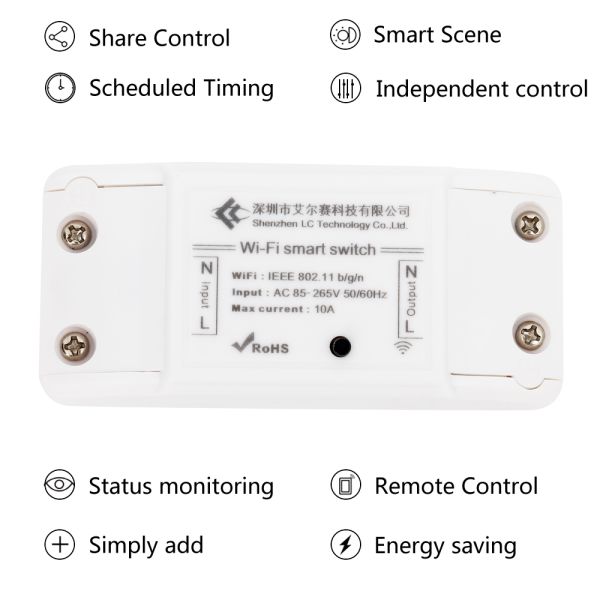Monday Kids AC 220V Power Switch Wireless Remote Automation Controller WIFI Relay Module APP for DIY Smart Home
Payment Security
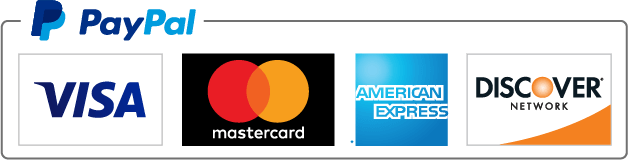
We are PayPal Verified
PayPal is a secure and trusted payment processing service that allows you to shop online. PayPal can be used at mondaykids.com to purchase items by Credit Card (Visa, MasterCard, Discover, and American Express), Debit Card , or E-check (i.e. using your regular Bank Account).
- Brand Name: Monday Kids
- Condition: New
- Operating Temperature: -20~70 Celsius
- Type: Logic ICs
- Model Number: LC-EWL-1R-SL-HS
- Application: Mobile Phone
- Dissipation Power: none
- is_customized: Yes
- Supply Voltage: AC 85~250V
- Load voltage: AC 85-250V
- Load current: 10A(max)
- Max Wattage: 2200W
- Color: W
- WIFI standard: 2.4GHz b/g/n
- Operating Humidity: 5%-90%RH
- Size: 8.8*4.0*2.4cm
- Feature 1: Supports APP control/button control/status tracking/
- Feature 2: Supports single/repeat/countdown timing tasks/share control

1.Description:
Home automation is "The Internet of Things". It simply means the way all devices or appliances are networked together to provide customers with a seamless control over their home equipment.
This module is an affordable device that provides users with smart home control. It is a WiFi-based wireless switch t hat can connect to a wide range of appliances. It transmits data to a cloud platform through the WiFi router, which enables users to remotely control all the connected appliances, via the mobile application eWeLink.
This module makes all home appliances smart. As long as the mobile has a network, users can remotely control the appliances from anywhere at any time. Another feature available is to set timing schedules for the appliances, which can include countdown, scheduled on/off, and can thus, help users maintain an easy life.
It supports to connect and control one home appliances,which can turned on/off by app eWeLink and buttons on module. It works i self-locking mode. In self-locking mode, users can turn on/off the 1 connected devices independently.
2.Features:
1>.Supports APP control;
2>.Supports button control;
3>.Supports status tracking, home appliances status timely feedback to your App;
4>.Supports remotely turn on or off added devices;
5>.Supports single/repeat/countdown timing tasks;
6>.Supports numerous WIFI smart switches in one account;
7>.Support switching self-locking mode;
8>.Support countdown timer and scheduled timer;
9>.Support share control;
10>.Support IOS and Android;
11>.Easy installation, easy handling and can be activated immediately and stably;
12>.APP supports multiple languages;
13>.Support power supply output;
14>.Button support pairing set and button control.
3.Parameters:
1>.Working voltage: AC 85~250V;
2>.Load voltage: AC 85-250V;
3>.Load current:10A(max);
4>.Max Wattage:2200W;
5>.Color:White;
6>.WIFI standard:2.4GHz b/g/n;
7>.Operating Temperature:-20℃~70℃;
8>.Operating Humidity:5%-90%RH;
9>.Size:8.8*4.0*2.4cm;
4.Function:
1>.Scheduled Timing
Users can preset repeat or single timing schedules to turn on/off devices according to your needs. Imagine that the light is off in the evening (10:00 pm) and on in the morning (7:00 am) every day automatically.
2>.Countdown Timer
A countdown timer allows users to turn on/off a device at a countdown time. This feature supports up to 24 hours countdown time. It can be widely applied to devices with battery for charging. Just imagine you have your mobile phone stopped charging after 3 hours countdown time.
3>.Loop Timing
eWelink is the first smart home APP in domestic market to release the powerful loop timing function. A loop timer allows users to turn on/off a device at preset intervals and run for a specified time. With a loop timer, you can make a device launch every 30 minutes and last for 10 minutes each time.
4>.Grouping Function
It allows users to assign all added devices to different groups so that they can easily check and manage the devices. To use this feature, simply click the drop-down menu on the top of device list.
Create a group named ‘My Study Room’, and add all the home appliances in the study room into the group for convenient management.
5>.Smart Scene
The smart scene allows users to use one device to automatically trigger ON/OFF one or more devices.
So you can create two scenes named ‘Return Home’ and ‘Leave Home’. As soon as you arrive or leave home, the door is open/closed, lights or other home appliances are automatically turned on/off.
6>.Share Control
Device owners can share control of their own devices to other eWeLink users. Invite your family members to control your smart home together!
Tap on ‘SHARE’ and enter the eWeLink ID you want to share with (either phone number or email address), make sure the person is also online. Once the invitation message is confirmed, he/she will have right to control your devices.
5.Work mode:
It just can work on self-locking mode:
For example, if users turn on, connected device keeps on. If users turn off, connected device keeps off.
For example:Press button,relay will keep on;Press again,relay OFF.
6.Button Control:
1>.Module can be control by button on module.
2>.Use steps:
Step 1:Connect AC 85~250V power supply on ‘L’ and ‘N’ at input terminal .(Note:Please don’t connect to load before pairing and test.)
Step 2:Test.E.g press button ,then output relay will turn ON,and output LED indicator will turn ON at the same time.
Step 3:Remove power supply and then connect to Load at output terminal.
7.APP eWelink intelligent control:
1>.Module can be control by APP intelligent control.
2>.It can Add/Sharing/delete device,setting delay,APP remote control,get work status and so on.
3>.Pairing steps:
Step 1:Install and register APP eWelink, select the appropriate language.Use can get APP for ‘APP Store’ or ‘Google Play’ or eWelink Official website.
Step 2:Connect AC 85~250V power supply on ‘L’ and ‘N’ at input terminal.(Note:Please don’t connect to load before pairing and test.)
Step 3:Make sure module in the range of WIFI and phone connect to the same WIFI router.
Step 4:Open APP eWelink.
Step 5:Keep press the configuration button for more than 7 seconds.When the LED indicator starts to flash and then Click ‘Add Device’.
Step 6:Select ‘Touch’ on APP.
Step 7:Input WIFI name and password which phone is connect.
Step 8:Waiting and configuring about 3minute.
Step 9:If the pairing fails,please try it several times.
Step 10:Reset the module device name after connection successfully.
Step 11:Test and set module.
4>.Use steps:
Step 1:Make sure already paired successfully between module and APP.
Step 2:Make sure module in the range of WIFI.
Step 3:Make sure phone have connect to WIFI/4G/3G/2G.Any one the internet.It means phone no need connect to WIFI after paired successfully.
Step 4:Connect to Load at output terminal.
Step 5:Connect AC 85~250V power supply on ‘L’ and ‘N’ at input terminal.
Step 6:Using and control module.
8.Control mode relationship:
1>.It can support two controls simultaneously.E.g user can turn ON by button,but turn OFF by APP.
2>.APP can get work status if control by button.
9.Application:
1>.Smart home control.Remote control of household appliances such as air conditioning, electric fans, rice cookers, lights, etc.;
2>.Automatic motor control;
3>.Production workshop intelligent operation;
4>.Intelligent farming control;
10.Please Note:
1>.It can output voltage so module can connect to load directly!
2>.At first time when pairing,phone must be connected to WIFI from router.It is not need connect to WIFI after pairing success.
3>.Its power supply is AC and can not provide voltage from DC.
11.Frequently Asked Questions:
1>.Why does the relay start working automatically after the power is turned ON?
Q:Poor contact,Please remove power supply and reconnect more than once.
2>.Why can't pair successfully?
Q:Please make sure module in the range of WIFI from router.Phone connect to the same WIFI.Second,need try more than once.
3>.Can it get work status?
Q:Yes,APP can get work status.
4>.Why does APP display OFF and module cannot be controlled after the pairing is successful?
Q:Module need inside set after pairing successful about 1-2 minutes.Then check with ‘WIFI indicator status description’ to find reason.Check if your router sets the filtering MAC address.Delete device and re-pair.Use 2.4G router and don’t use others.
5>.Why can not add device?
Q:Close WIFI on phone and waiting for more than 10minutes.Then restart module and re-connect WIFI.Keep module close to router.
12.Package:
1>.1pcs WIFI Relay Module;
2>.1pcs Use manual;
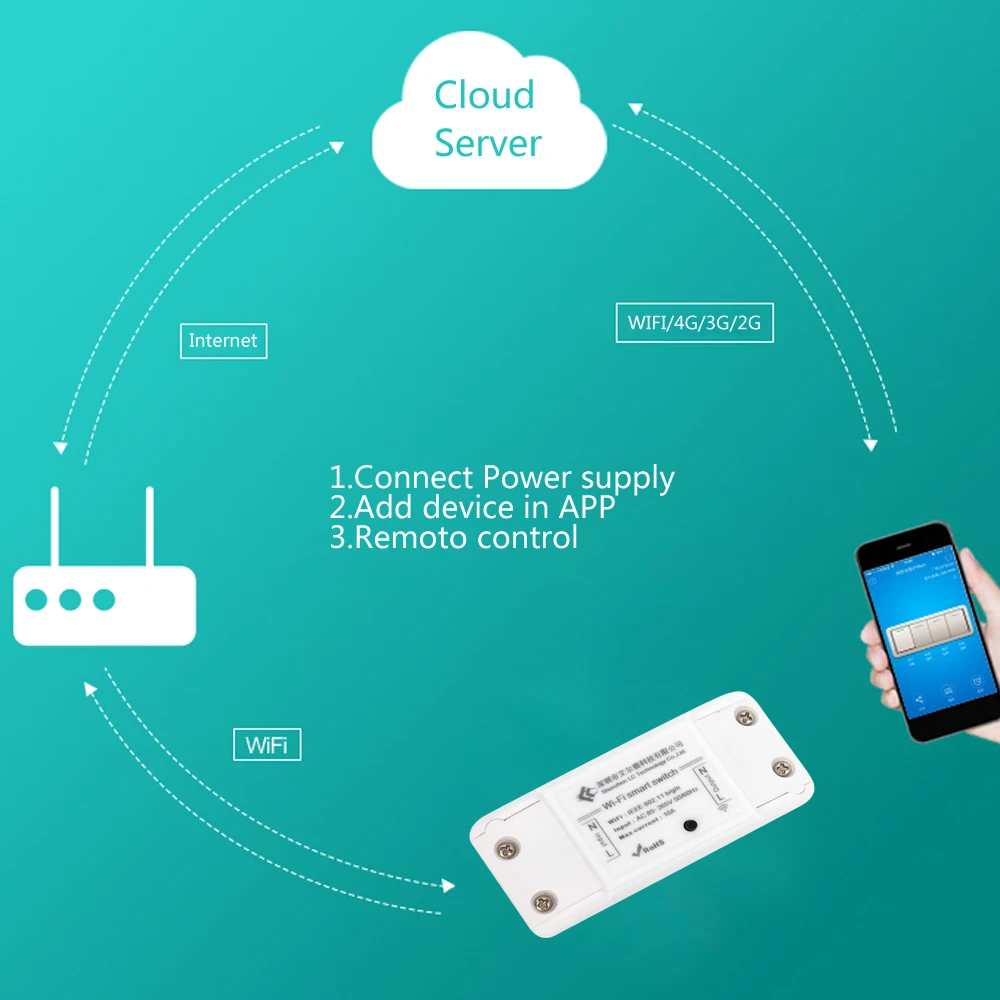












- Unit Type: piece
- Package Weight: 0.08kg (0.18lb.)
- Package Size: 15cm x 12cm x 10cm (5.91in x 4.72in x 3.94in)